Skype does not have any option for you to make a recording of the voice or video callsyou conducted with your friends. The video calls that you make on your Skype will not automatically be saved so there is no way in replaying the video calls once the call is ended. Some people may want to record the video calls for their work or for the memory keepsake benefit.
If you want to record a video call you make with Skype, you must use a third party screen capture software like Movavi Screen Capture Studio. With Movavi Screen Capture Studio, you will be able to record important calls on Skype such as interviews, or business meeting calls.
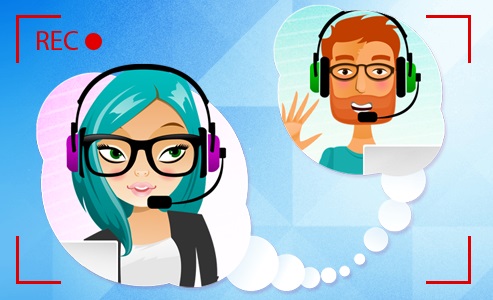
Before you start recording the Skype call, you must make sure that the software has the same sound input setting as the Skype messenger. You are to go the Mac menu and navigate to Sound under System preferences. You must check the speaker and microphone icons in the control panel so that it will record your voice and your friend’s voice during the video conversation.
When you want to start recording, you must first initiate a video call to your friend on Skype. When your friend has answered the video call, you can press the Rec button to start capturing the video call session. The Start button in the Skype recorder for Mac will turn into a Stop button.
When the Skype video call has ended, you can press the Stop button to stop the recording and decide whether to save or edit the video. When the video is finished recorded, it will display a media player where you can play back the video. You can play back the entire video call to see if there is anything you want to edit. If you want to edit the video, you can click on the Edit button to edit it.
Clicking on the Edit button will take you to the video editor where you can edit the video before publishing it. In the video editing tool, you can trim off portions in the call so that they will not appear in the published video. To trim a portion in the Skype call video, you can drag the red marker to the position where you want to trim off.
Background video, pictures and text captions can be added into the Skype video calls. The font style and color of the text captions can be completely formatted. It supports a lot of common output video formats such as MP4, MP3, AVI. It also support formats that are not as common such as WebM, WMV, MOV, MKV, and FreeAVI.
Once you have selected your preferred preset, you can click on the Save button. The video editing tool in Movavi Screen Capture will show you the estimated file size. If you want to share the video call session with others, you can click on the upload to button to upload the video to your favorite video sharing site for public and private sharing.